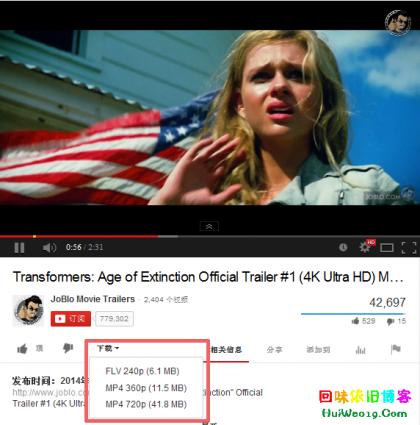How to Convert Video into Text
== Summary ==
So far, there are not too many ways to transcribe video or audio/voice to text online, and if you want to do it in free of charge, only a fewer ways you could go. 360converter is one of the most advanced audio/video to text platform that works like a word processor. It supports three sources of audio or video, such as local file, that is, files stored in your local storage, internet file and cloud storage file, e.g Google Drive and Dropbox. The languages in audio/video could be English, Hindi, Chinese and French. After conversion, 2 types of results are provided for you to download, text file and Microsoft Word format.
== Search Converter ==
Open any your preferred web browser, then type www.google.com in web browser’s address bar, and press ‘Enter’, then input ‘video to text converter’ and and search button. Your search will likely return many websites, but usually the first one should be the best one,
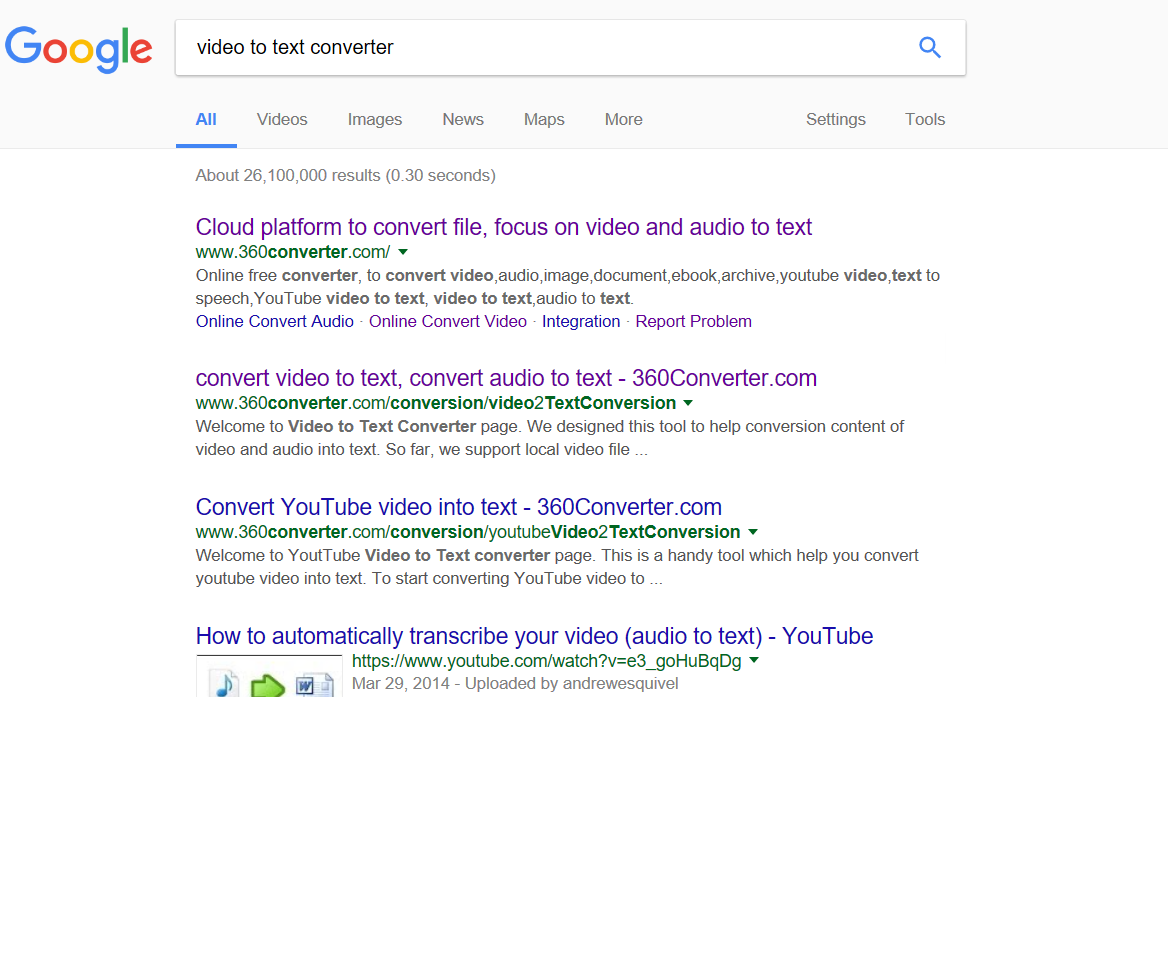
== Go to Converter ==
Visit 360converter.com and find ‘Video to Text’ service, then click ‘Go’,
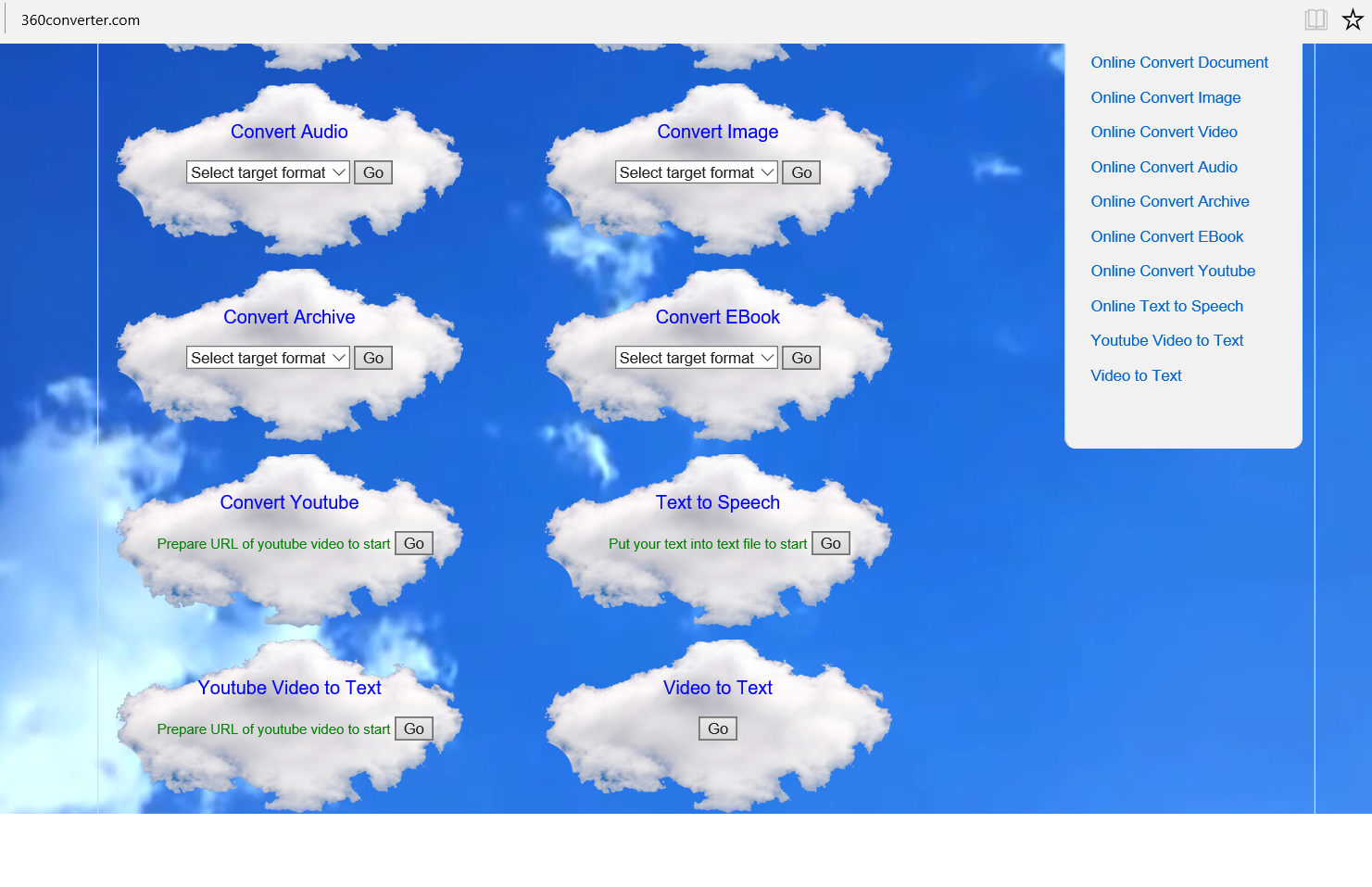
== Choose Source of File ==
then you will navigate to web to let choose source of video/audio file.There are 3 options for you, file from local disk, file from somewhere in internet, file in either Google Drive or Dropbox.
Then choose language spoken in your audio or video file. This step is very important because this service does not detect the language for you. If you do not do this, the converted result is completely wrong. By default the language chosen is English, you can choose from list – English, Chinese, Hindi and French. As stated in the website
”As there are too many conversion requests, each user now is allowed to transcribe 300 seconds each time to serve as many users as possible”
Henc you need set the duration you want to convert, that is, set start point and end point with format xx:xx:xx.The last thing is, to agree with their terms and click ‘Start Conversion’.
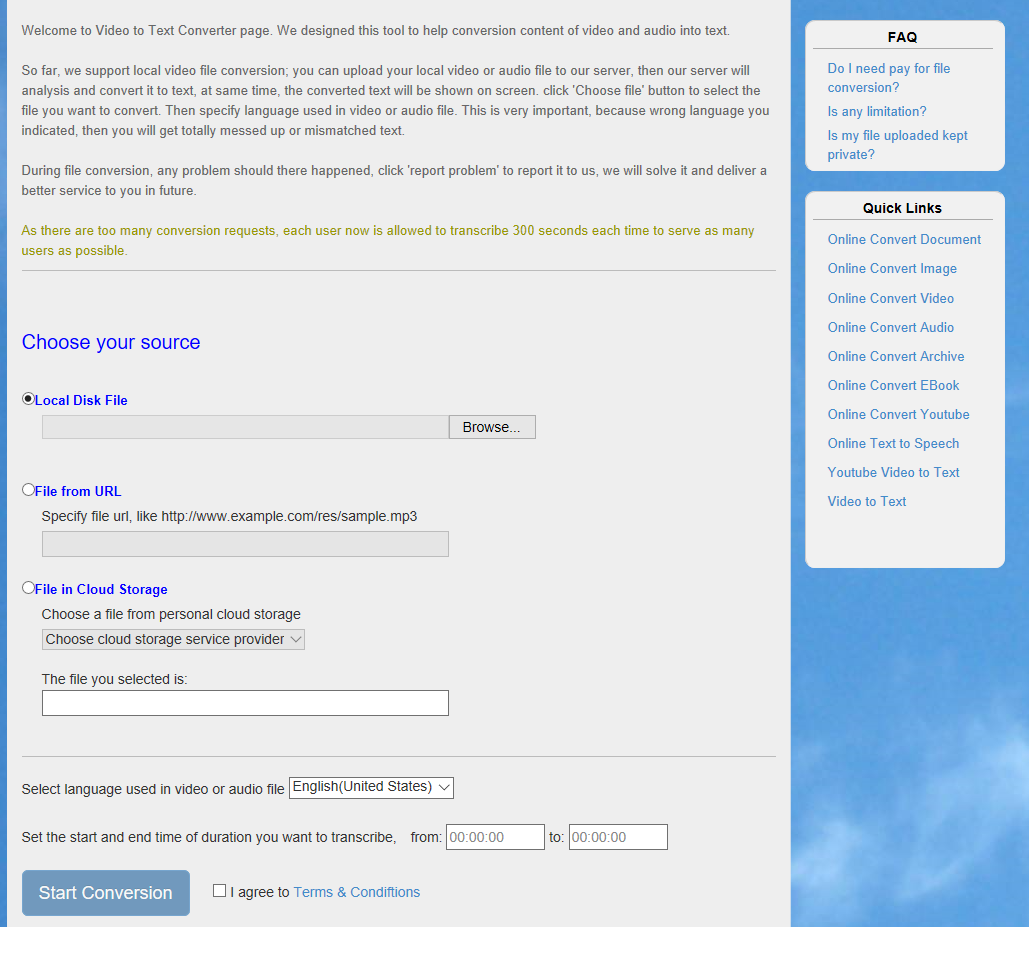
== Start Conversion ==
Thereafter, your conversion/transcription will have been submitted to server, and what you need to do is just waiting. Because of there might be other conversion submitted before yours, so yours is put in queue. Just wait for while, you can see converted text is displayed there with section of every 15 seconds. When all section of audio/video file were finished, you can see extra two buttons appear just below converted text, which can be used to download two different format of converted text in text file or Microsoft doc.
== Tips ==
Besides the source of audio/video file mentioned above, YouTube is also supported. You just copy and paste YouTube video URL then start conversion/transcription.
== Warning ==
Ensure you chose the language that matches audio/video file, or you got wrong text.